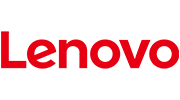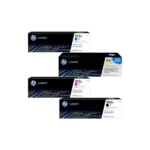How To Use The Type A ETR Machine – Mercury 130W
|
WIFI set up for CU unit · Press the STL button on the machine until STARTED · From your computer access the WIFI icon and connect to CU set up WIFI · Enter 192.168.1.1 on your Browser · After connecting click login and you will have such a window · Enable Wi-Fi connection parameters · Set up the SSID (WIFI name) and the password for that WIFI · Submit WIFI and log out · Press C button on the machine and restart it · Press QTY button to print such message showing WIFI is connected and date and time ok
|
MAKING A SALE ( TYPE A ETR MACHINE)
- Single transaction
- Switch on the machine by holding the VD/MODE button
- Press TOTAL 1………. Or registration mode
- Enter the price which you want to sell at VAT inclusive
- Press SH PLU (for 130w/181) or PRC (for Incotex 130f)
- Enter the PLU CODE number and press PLU
- press TOTAL to issue out the receipt
Selling with QTY
- Press TOTAL 1………. Or registration mode
- Enter the number of quantities and press QTY button
- Enter the price which you want to sell at VAT inclusive
- Press SH PLU (for 130w/181) or PRC (for Incotex 130f)
- Enter the PLU CODE number and press PLU
- press TOTAL to issue out the receipt
- Multiple transaction
- press TOTAL 1……… or Registration mode
- Enter the price which you want to sell at VAT inclusive
- Press SH PLU (for 130w/181) or PRC (for Incotex 130f)
- Enter PLU code number and press PLU
- Enter price for the next item and press SH PLU or PRC
- Enter the PLU CODE number and press PLU
- press TOTAL to issue out the receipt
VOIDING A SALE ON THE ETR MACHINE
- Press VOID ALL button (130F) or SH 00 (130,181) to fully cancel the sale
- For partial cancelation press VDMODE twice (130w,181)
*NB: A sale can only be voided before pressing TOTAL
- Selling with client /buyers PIN
*NB only in put buyers PIN if the buyer has VAT obligation & wants to claim the VAT.
- you need to press SH + PY1 button to prompt you to where you key in the numbers ie when pin starts with A you press 1 and when it starts with P you press 2. When pressed, the machine displays cl pin. Start pressing numerical keys for the pin as they follow order and press TOTAL after complete, the device will display 01.000
- Press the last digit i.e. letter according to asci code representation and press total, the device will print some receipts and press STL key to confirm if the writings are correct. Press TOTAL to return to sales and key in amount to print a receipt with buyer’s pin.
- Key ascii codes for pin numbers are as follows: –
| 0- 048 | A- 065 | K- 075 | U- 085 |
| 1- 049 | B- 066 | L- 076 | V- 086 |
| 2- 050 | C- 067 | M- 077 | W- 087 |
| 3- 051 | D- 068 | N- 078 | X- 088 |
| 4- 052 | E- 069 | O- 079 | Y- 089 |
| 5- 053 | F- 070 | P- 080 | Z- 090 |
| 6- 054 | G- 071 | Q- 081 | |
| 7- 055 | H- 072 | R- 082 | |
| 8- 056 | I- 073 | S- 083 | |
| 9- 057 | J- 074 | T- 084 |
Example, my pin no is P005322054T, when I press SH + py1, I will select optional 2 for letter P. then I write numerals following each other until where second last digit is ..for our case is 4 and then press STL button… it will display01.1000, now I have to key in 084 for letter T and TOTAL button, the machine will print the pin and press STL to confirm if its correct… press STL again to exit editor and start making sales normal and your receipt will have buyers pin.
Simplified BUYERS pin entry
- Press TOTAL
- Press SH PY1
- Pin starting with A press 1 and with P press 2
- Displays CL pin
- Start pressing numeric keys for the pin
- Press total
- For the last digit, enter the letter according to the ASCI code and press TOTAL
- Press STL to confirm, press STL again to return to sales
- Making a credit note ON THE ETR MACHINE
- Press minus (will indicate rcp n)
- Enter the receipt number e.g., 20
- Press Total (will indicate – 0)
- Sell as you had before
- Making a debit
- Press + (will indicate rcp n)
- Enter receipt number
- Press total (will indicate d 00)
- Enter the amount you want to debit and sell
- Making a copy
If you have for example on the receipt with CU INVOICE NUMBER: 0090003440000000279 the right sequence to issue a copy of this receipt would be:
When the machine is displaying 0.00 press decimal point and enter 279 SH QTY
Support Line: 0715772889/0743144607
Get this KRA approved TIMS ready type A ETR machine here TYPE A ETR MACHINE